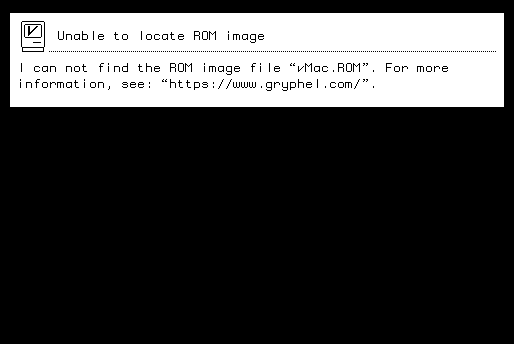
First, if you have not already done so, download a standard variation, choosing the appropriate version of Mini vMac for your operating system. If your web browser doesn’t automatically expand it, do so manually. (For the OS X version, see these notes to make Mini vMac work correctly.)
Next you will need a ROM image file from a Macintosh Plus. This file should be named “vMac.ROM”. A utility such as “CopyRoms” can be used to obtain this file from your Macintosh Plus. (If you don’t have a Macintosh Plus, you could check the “Where to buy an old Macintosh” page.) (And before you ask, the FAQ page has a section about ROM images.)
Next, you will need a bootable disk image for the Macintosh Plus. You can download the two System 6.0.8 install disks from Apple: “SSW_6.0.8-1.4MB_Disk1of2.sea.bin” and “SSW_6.0.8-1.4MB_Disk2of2.sea.bin”.
Use the ua608d command line tool to get the disk image “System Startup” from “SSW_6.0.8-1.4MB_Disk1of2.sea.bin”. (If you don't wish to use ua608d, see the Alternatives page.)
Now launch Mini vMac. For most operating systems, you can double click on the application’s icon.
Unless Mini vMac finds the ROM image file in one of the places it looks, it will display this message in the new window it opens:
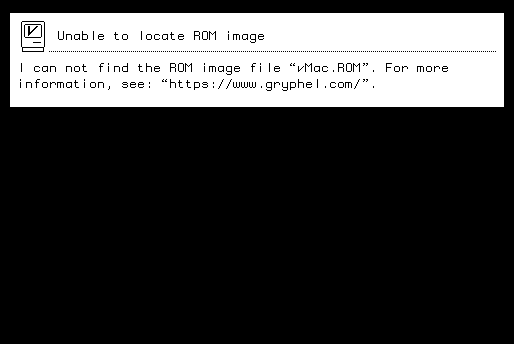
To get past this, drag the icon of your ROM image file, “vMac.ROM”, onto the Mini vMac window.
The Mini vMac window should fill with a gray pattern, with a picture of a floppy disk in the center, with a blinking question mark on it:
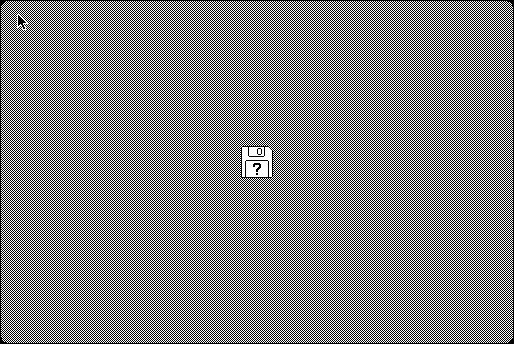
Drag the icon of your bootable disk image, “System Startup”, onto the Mini vMac window. The emulated computer should boot from this image, starting up the Finder, with a menu bar at the top of the emulated screen:
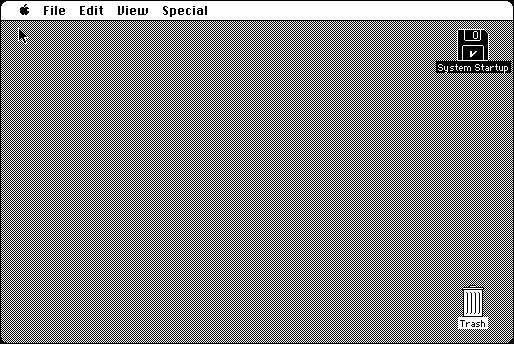
When you’re done looking at this, choose the “Shut Down” command from the “Special” menu on the emulated screen:
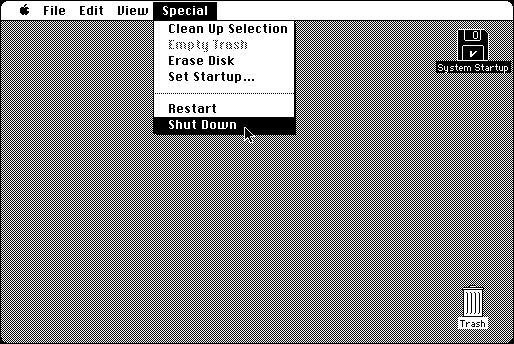
Then click on the close box of the Mini vMac window to quit the application.
:
Next - Using Mini vMac
How-To guides, Documentation, Macintosh Software, and more.
![]()
If you find Mini vMac useful, please consider helping the Gryphel Project, of which it is a part.